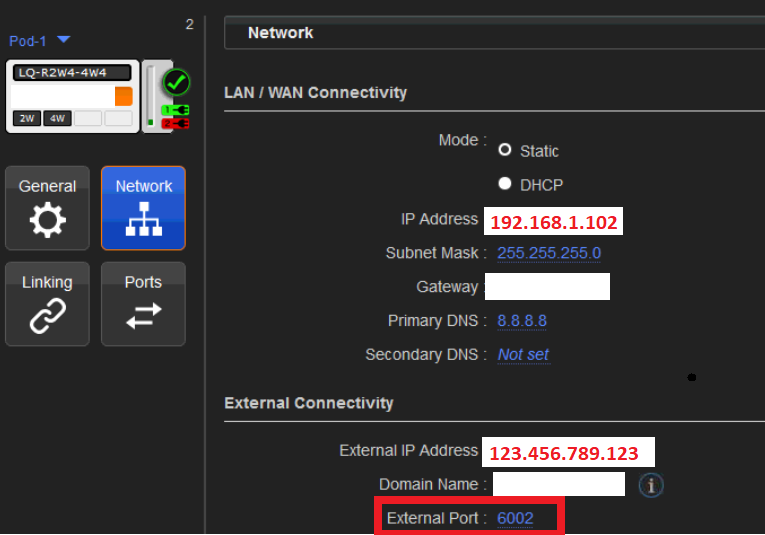Below is an example of two LQ’s linked together with 8 Agent-IC licenses each, for a total of 16 Agent-IC clients, connecting from the Internet.
You must utilize TCP/UDP Port Forwarding from a single public-facing IP to internal IPs.
First, configure your LQs with different Ports.
LQ-1 (External address) 123.456.789.123 port 6001 (will forward to (Internal) 192.168.1.101 port 6001)
2. LQ-2 (External address) 123.456.789.123 port 6002 (will forward to (Internal) 192.168.1.102 port 6002)
LQ1: In Device > Linking, set for the Link-Master and note the internal IP addresses.
LQ2: In Device > Linking, set for Link-Member and enter the IP of LQ-1.
Create 16 AIC Accounts.
Set the LQ Assignment tab for ANY
Create 16 Roles one for each account.
From Agent-IC Client App, use the LQ-Profile Settings to login:
Users 1-8 (or the first 8 accounts) login using port 6001 to LQ1:
Users 9-16 (or the second 8 accounts) login using port 6002 to LQ2:
In this example, the assumption is made that port forwarding rules are in place on your Firewall Gateway using your public facing IP address.
There are multiple ways to achieve this per manufacturer and version, but the rules look similar to below:
IP: 123.456.789.123 Port 6001 allow/forward TCP and UDP Services to 192.168.1.101 Port 6001
IP: 123.456.789.123 Port 6002 allow/forward TCP and UDP Services to 192.168.1.102 Port 6002