In this screen from the EHX software, you can see where we find access to the four banks for configurations in the EHX software. These banks allow one to store configuration maps (projects) onboard the matrix, so one can bypass the software and allows you to select any of the four stored maps to activate from the configuration card’s CONFIG button. This is actually a holdover from many years ago, on our original MATRIX PLUS products, which were programmed with DOS and many people were not comfortable working on that platform. Nowadays, with Windows-based computers, we see less need for this, as most everyone is comfortable working with the software. But we keep them for emergency use when a PC is down, and a map needs to be changed. Some customers feel the need to store a “Golden Map” on, for example, Bank #4, in case someone accidentally messes up the programming and they have a need for a go-to default map, which is stored for such a situation.
As of this writing (June 2020) EHX version 11.1B and below, there is yet no way to actually select a bank and switch the Matrix from EHX. You must use the CONFIG button on the active CPU card of the matrix. Push the button in and hold it in until the number on the LED display of the CPU card starts to flash, then click the button until it gets to the desired bank number you with the matrix to use. The matrix will reset and come back u p with the map that resides on that bank.
Process Update (4.28.2021) using v12.1
-Verify each bank has an activated configuration in Configuration Manager.
-In EHX, select the bank from Tools > Configuration Bank. Apply Map to Matrix from each Bank. You must be on Bank 2 to populate bank 2, 3 to 3, 4 to 4.
-From the CPU card front, tap the CONFIG button on the active CPU to cycle through the 4 Config Banks
-Once flashing on the desired bank, PRESS and HOLD the CONFIG button until you see a “vertical line structure” (if you see an X, the bank has not been populated with a configuration yet)
-When the card reboots, it will show you a 1, 2, 3, or 4 indicating the bank it is actively using.
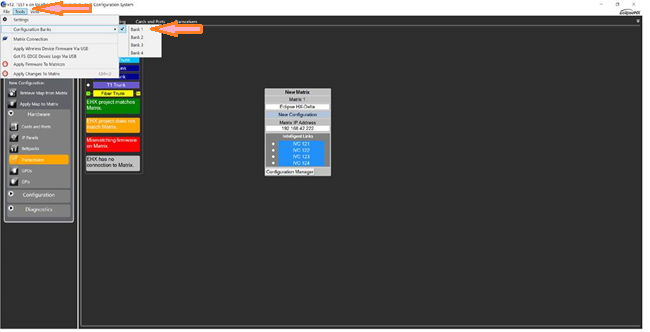
The content by label feature displays related articles automatically, based on labels you choose. To edit options for this feature, select the placeholder below and tap the pencil icon.
|