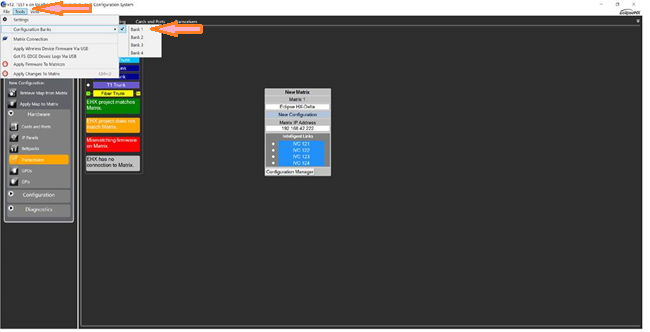...
As of this writing (June 2020) EHX version 11.1B and below, there is yet no way to actually select a bank and switch the Matrix from EHX. You must use the CONFIG button on the active CPU card of the matrix. Push the button in and hold it in until the number on the LED display of the CPU card starts to flash, then click the button until it gets to the desired bank number you with the matrix to use. The matrix will reset and come back u p with the map that resides on that bank.
Process Update (4.28.2021) using v12.1
-Verify each bank has an activated configuration in Configuration Manager.
-In EHX, select the bank from Tools > Configuration Bank. Apply Map to Matrix from each Bank. You must be on Bank 2 to populate bank 2, 3 to 3, 4 to 4.
-From the CPU card front, tap the CONFIG button on the active CPU to cycle through the 4 Config Banks
-Once flashing on the desired bank, PRESS and HOLD the CONFIG button until you see a “vertical line structure” (if you see an X, the bank has not been populated with a configuration yet)
-When the card reboots, it will show you a 1, 2, 3, or 4 indicating the bank it is actively using.
...
| Filter by label (Content by label) | |||||||||||||||||||||
|---|---|---|---|---|---|---|---|---|---|---|---|---|---|---|---|---|---|---|---|---|---|
|
| Page Properties | ||
|---|---|---|
| ||
|