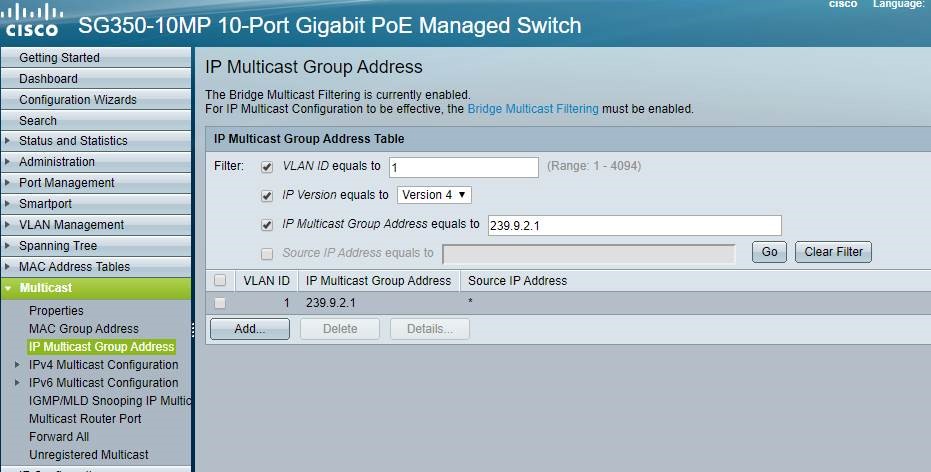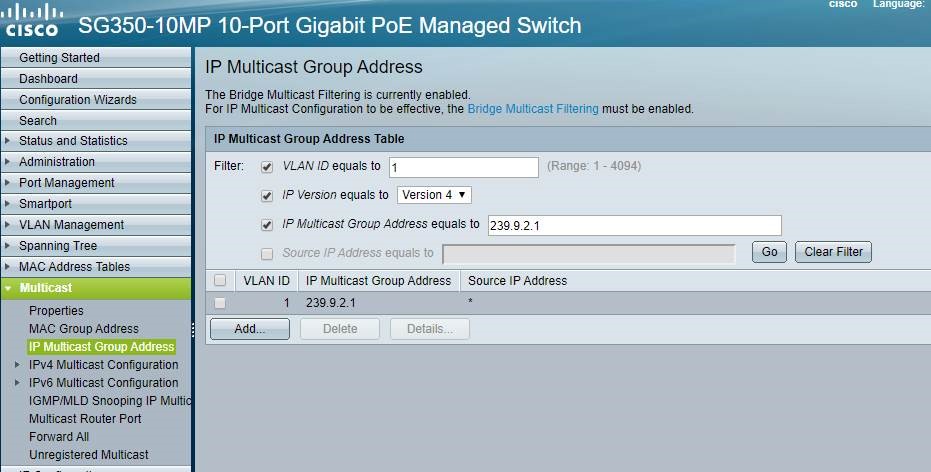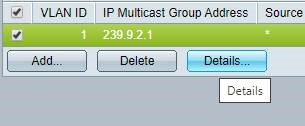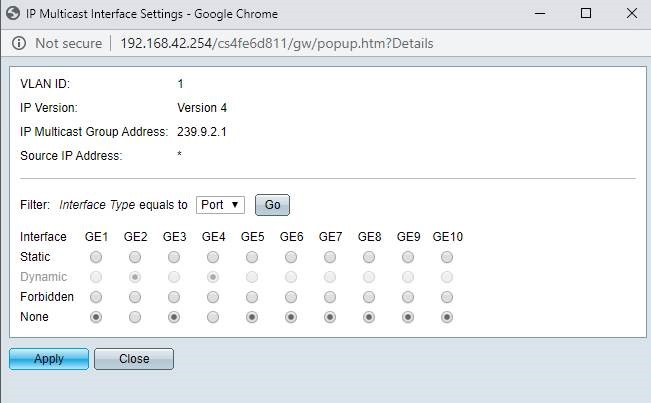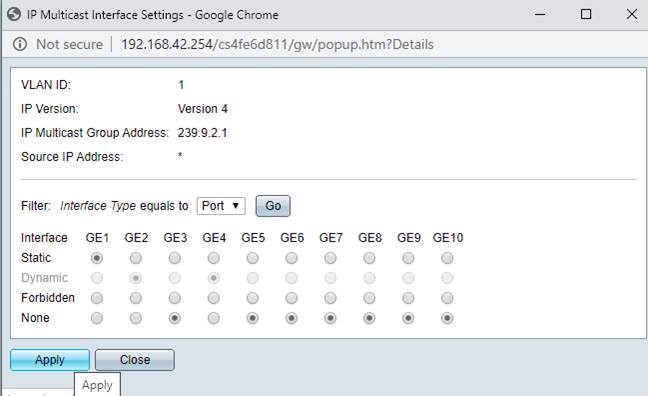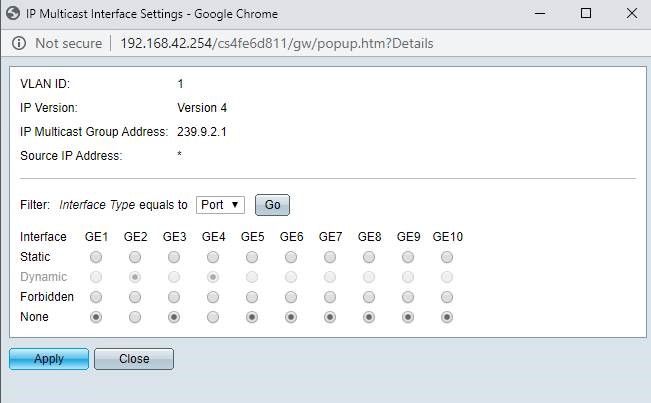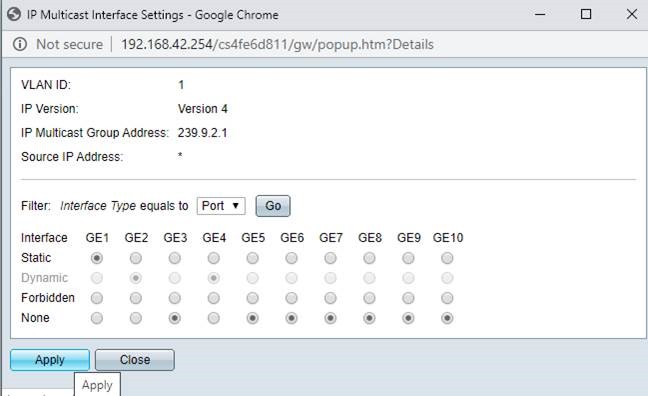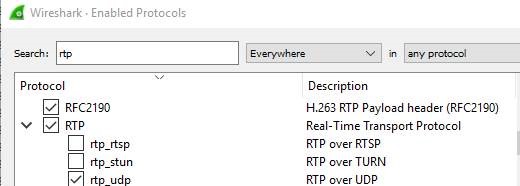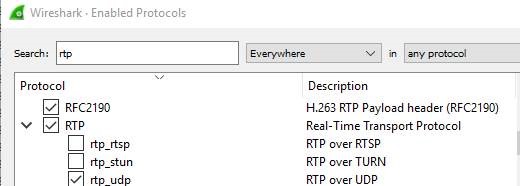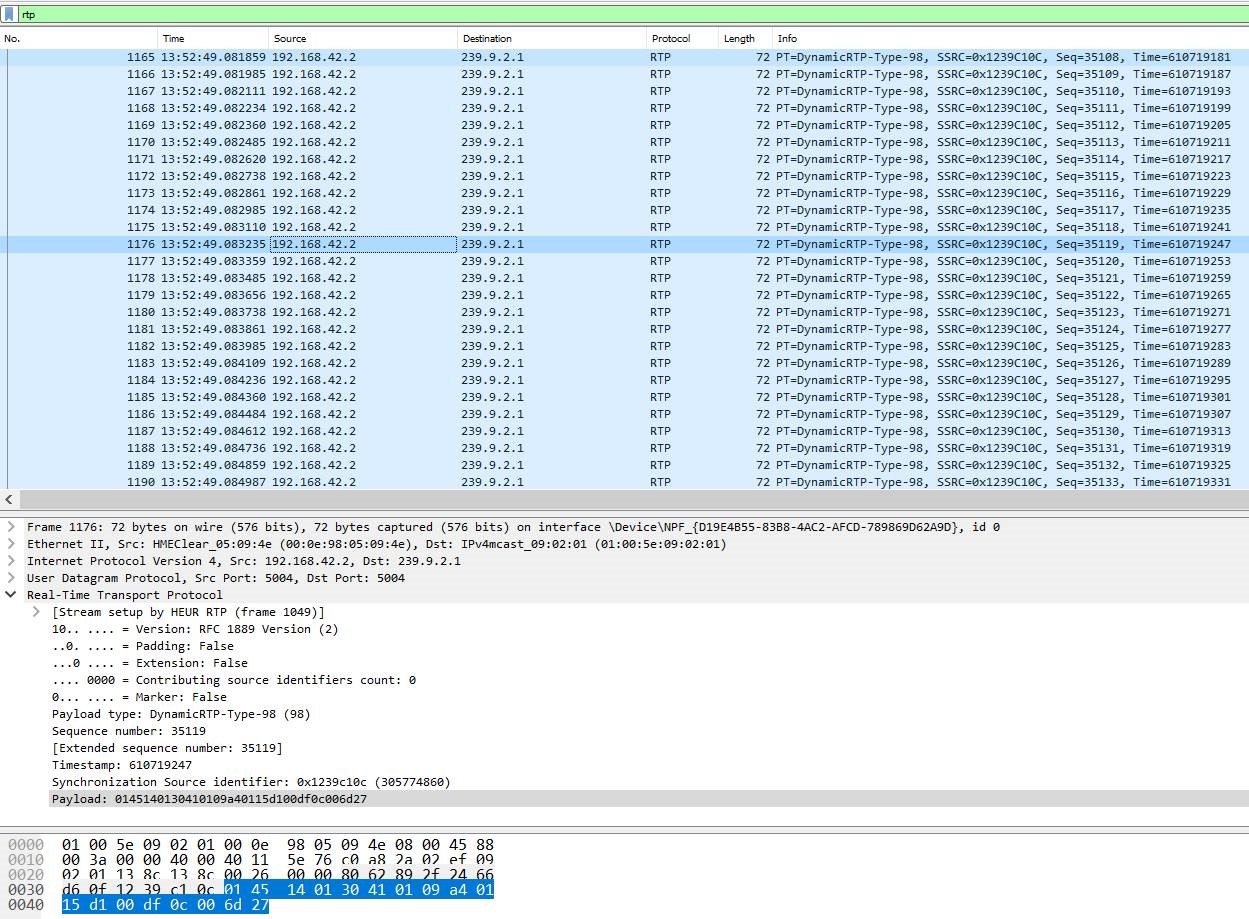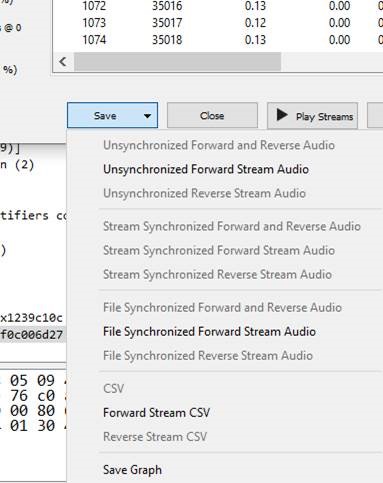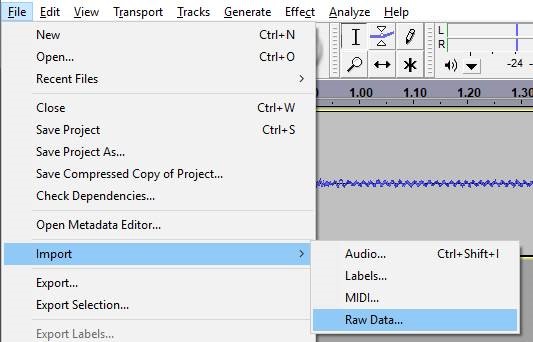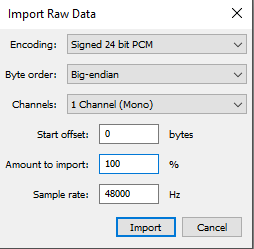A one channel AES67 stream of RTP packets can be captured and exported from Wireshark & then imported and played back in Audacity. Multichannel streams cannot be used like this as Audacity won't know how to interpret them.
For example, we will make a one channel stream in an IPA card.
We can get audio into this stream from the matrix in all manner of ways. I put a talk key to the direct on a panel and activate it.
The next part will either be hard or easy depending on the potential to change switch settings.
In an ideal world, IGMP is set up so the RTP audio will not be arriving at your PC. You can tell the switch to send the multicast to a switchport manually however.
Open wireshark and monitor the network interface (NIC) that is connected to the AoIP network. Filter with the term "rtp"
You must use lowercase here. If it is a legitimate filter, the filter bar background will be green.
You should now see no packets displayed in the packet list. If you do, that would indicate IGMP is not working and would be a bad sign.
Now tell your switch to manually send the multicast for your AoIP stream to the switchport your PC is connected to. You only want to leave this state in place for a few seconds since your NIC might not like the amount of traffic coming towards it. Should be OK for a single one-channel stream but you only need a few seconds to test anyway.
Here, I am using an SG350 and my PC is connected to GE1. The multicast address (see above) is 239.9.2.1.
When you click apply here (see that we have set GE1 to "Static" for this multicast), the packet list in Wireshark will instantly become filled with packets (or else something went wrong). After a few seconds, set the state back to "None" and apply.
One reason that you may not see anything is that RTP must be selected in the Analyze > Enabled Protocols... Menu. Make sure rtp_udp is ticked along with the main RTP checkbox.
In Wireshark, you now have a decent number of RTP packets and we can get some primary information from here.
We can see that each packet is 72 bytes. This matches the expected size for a 48 kHz/24-bit one-channel stream at 125 µs packet size (see table below).
L1 Bandwidth (Mbit/s) & Packet size (bytes) |
|
|
|
|
|
| channels | 125us |
| 1ms |
|
|
| B.Width | Pkt Size | B.Width | Pkt Size |
AesDirect | 1 | 8.896 | 72 | 2.12 | 198 |
| 2 | 10.048 | 90 | 3.272 | 342 |
| 3 | 11.2 | 108 | 4.424 | 486 |
| 4 | 12.352 | 126 | 5.576 | 630 |
Iris | 1 | 8.896 | 72 | 2.12 | 198 |
| 2 | 10.048 | 90 | 3.272 | 342 |
| 3 | 11.2 | 108 | 4.424 | 486 |
IPT | 2 | 10.816 | 102 | 4.04 | 438 |
EDGE | 4 | 13.888 | 150 | 7.112 | 822 |
We can also see that the packets have non-zero payload. A payload of all zeros would indicate that we are not sending any audio.
To hear the audio we captured, we must export the RTP from Wireshark and open it in Audacity.
In Wireshark, go to Telephony > RTP > Stream Analysis
In the window that opens, navigate to the save button and click on the expansion arrow
Click to save as "Unsynchronized Forward Stream Audio"
Change from the default file type to save as a .raw file.
Open Audacity and go to File > Import > Raw Data...
Find your .raw file and use the following settings to import
You can now playback your audio to check for signal integrity etc.
| Info |
|---|
Common AES67/ ST2110-30 tools used to help debug audio problems are PTP track hound : https://www.ptptrackhound.com/ Wireshark : https://www.wireshark.org/ |